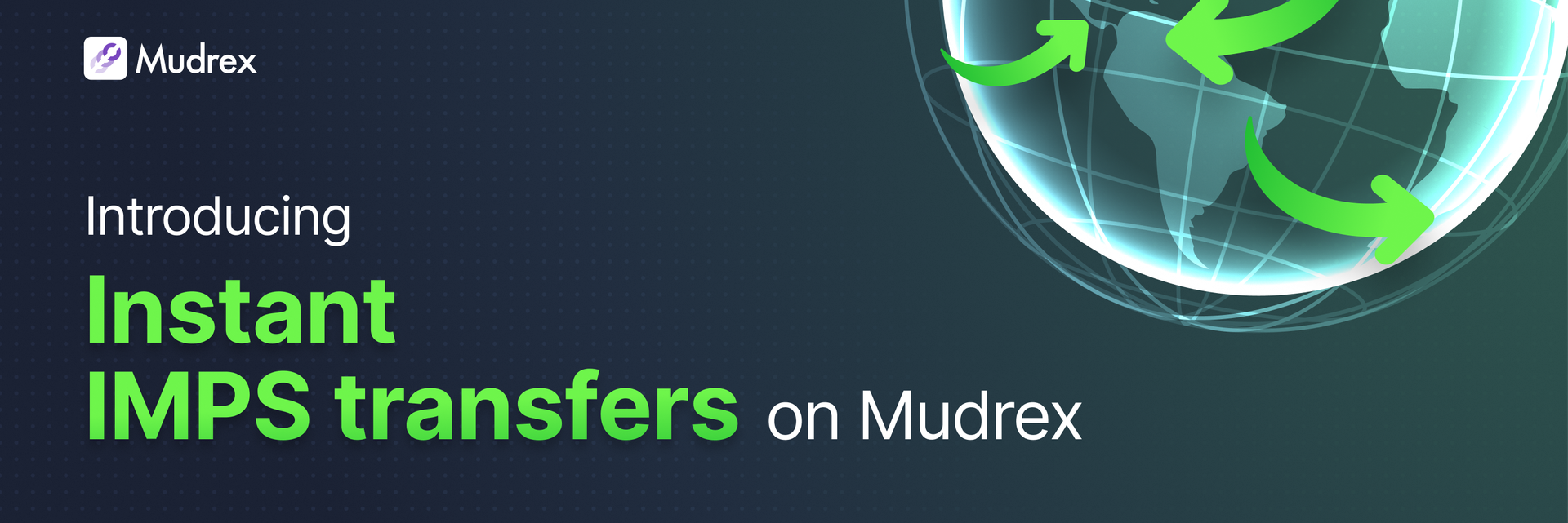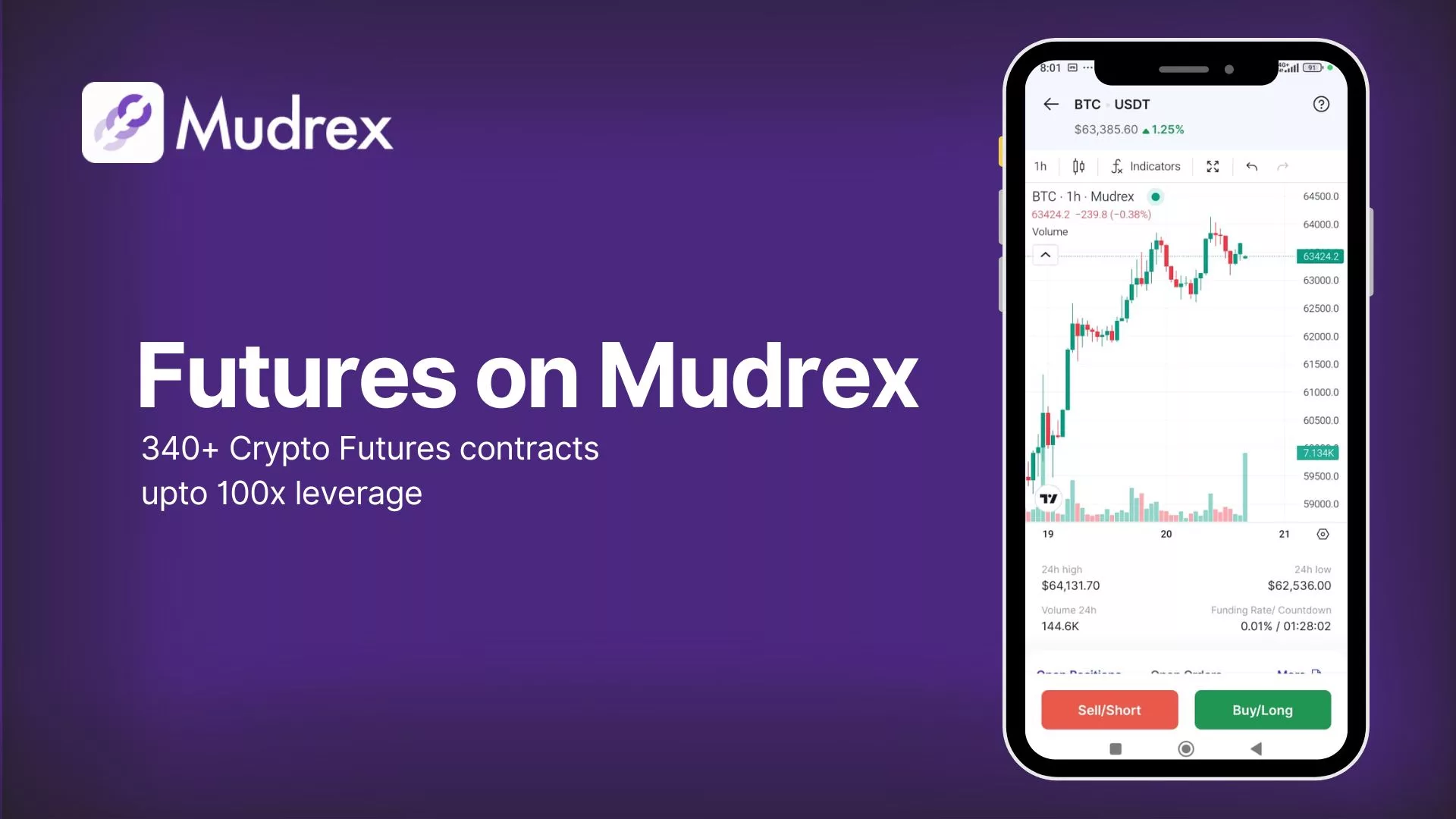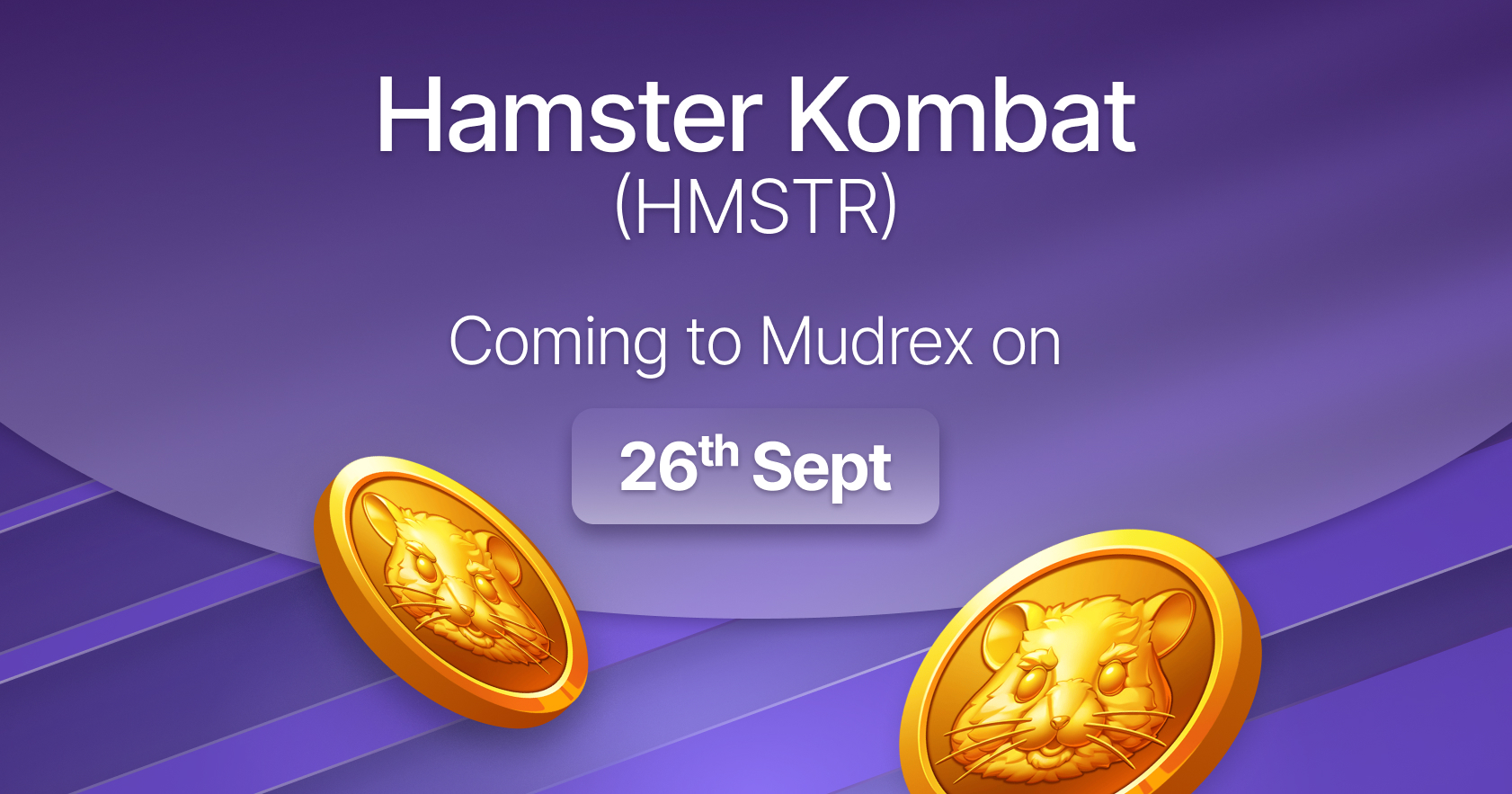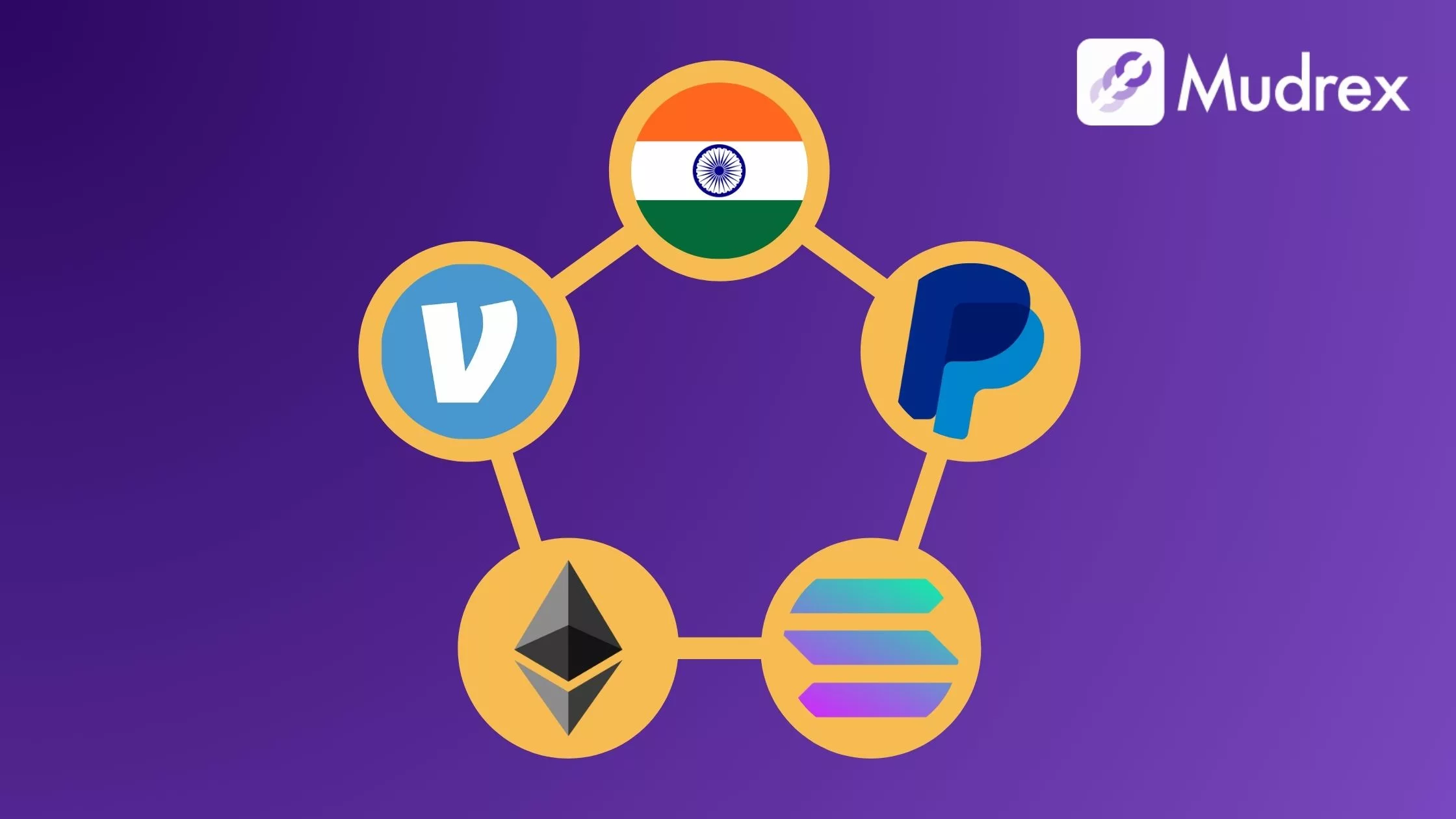Mudrex provides a user-friendly and efficient method to deposit funds using Instant IMPS, enabling you to start your cryptocurrency investment journey swiftly. Here’s a comprehensive step-by-step guide to assist you through the process.
Step 1: Access the Mudrex Platform
- Go to the Mudrex app.
- On the home page, click on the Deposit button and choose Deposit using Bank account. The money you deposit will be used to purchase USDT in your wallet.
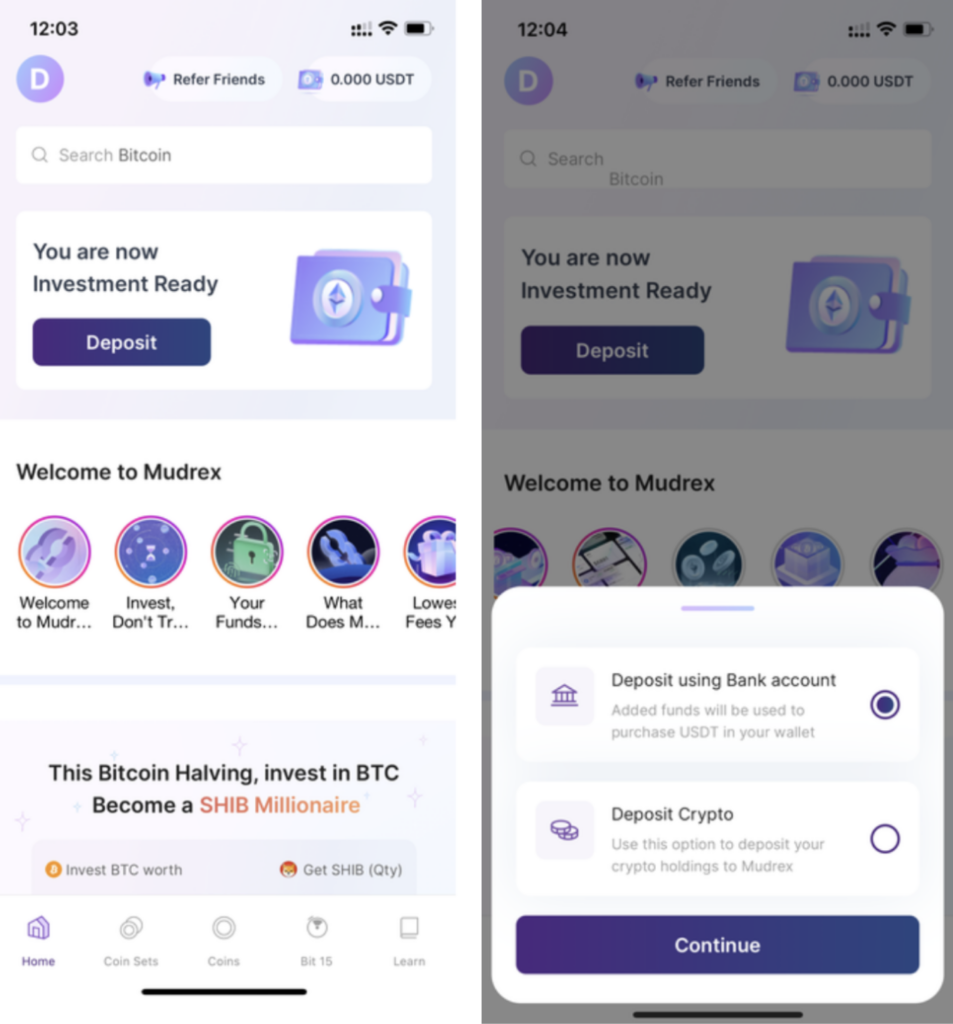
Step 2: Enter the Investment Amount
- Specify the amount in Indian Rupees (INR) you want to invest (e.g., Rs 2000).
- Click on Continue to Pay.
Step 3: Select Instant Bank Transfer
- Choose Instant Bank Transfer as your payment method.
- Click on Send Using IMPS
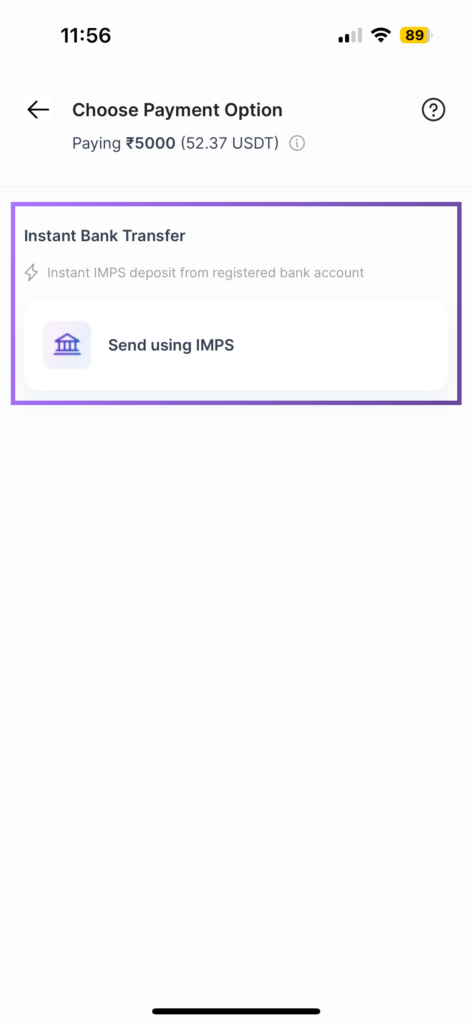
Step 4: Add Mudrex as a Beneficiary
- Open your Bank’s mobile app.
- Navigate to the Add Beneficiary section.
- Copy Mudrex beneficiary details from the App
Step 5: Initiate the IMPS Transfer
- Use your bank’s IMPS transfer option (available in net banking and most banking apps).
- Select the account type as Current Account and enter the amount you specified on Mudrex.
- Confirm the transfer.
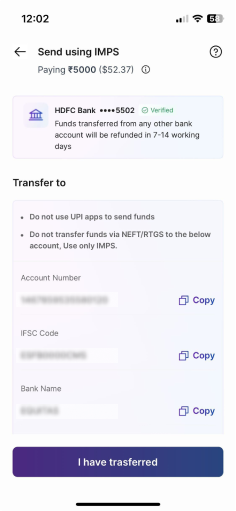
| Important Note: When adding Mudrex as a beneficiary, ensure the nominee name matches your registered name on Mudrex. This helps us process & verify your transfer smoothly. |
Given below are step-by-step instructions on how to transfer funds from your bank account to your Mudrex wallet, for ICICI Bank, HDFC Bank, and Kotak Bank.
Mudrex Quick Bank Transfer from ICICI Bank
Here is how you can initiate a Quick Bank Transfer to Mudrex using the ICICI Banking app–
Part 1: Add Mudrex as a Beneficiary
1. Choose Send Money From the Home Page
2. Copy and Paste Mudrex’s Bank Details from the app and select Proceed
3. After verifying the details, select Submit.
You have successfully added Mudrex as a Beneficiary in your ICICI Bank account.
Part 2: IMPS Transfer from ICICI Account to Wallet
1. Enter the Money that you Wish to transfer and, select Transfer Type as IMPS, select Continue.
2. Deposit has been completed. The amount will be reflected in your Mudrex Wallet
Mudrex Quick Bank Transfer from HDFC Bank
Here is how you can initiate a Quick Bank Transfer to Mudrex using the HDFC Banking app–
Part 1: Add Mudrex as a Beneficiary
1. Choose Add Payee from the HDFC app home page
2. Select Individual > Transfer Type > Bank Transfer. Choose Non-HDFC bank in account category
3. Copy and Paste Mudrex’s Bank Details from the app and select Continue
4. Verify the Details and press Continue
5. Verify the addition of the new Payee using the OTP that you receive.
This will add Mudrex as a beneficiary to your HDFC bank account.
Part 2: IMPS Transfer from HDFC Account to Wallet
1. Enter the Amount you wish to transfer.
2. Choose IMPS as the transfer mode and press Continue.
4. Click Confirm after Verification.
The deposit has been completed. The amount will be reflected in your Mudrex Wallet.
Mudrex Quick Bank Transfer from Kotak Bank
Here is how you can initiate a Quick Bank Transfer to Mudrex using the Kotak app–
Part 1: Add Mudrex as a Beneficiary
1. Choose Add/Manage Beneficiary from Kotak Mahindra Bank Home Page.
2. Copy Mudrex’s bank details from the Mudrex app and press Continue
3. Enter the Beneficiary Activation Key that you will receive in your Kotak Bank registered phone number and press Activate.
You have successfully added Mudrex as a Beneficiary in your Kotak account.
Part 2: IMPS Transfer from Kotak Account to Mudrex Wallet
1. Choose Mudrex from your Existing Kotak Bank beneficiaries
2. Choose IMPS(Immediately) and press Continue
3. Confirm the beneficiary account number and press Continue
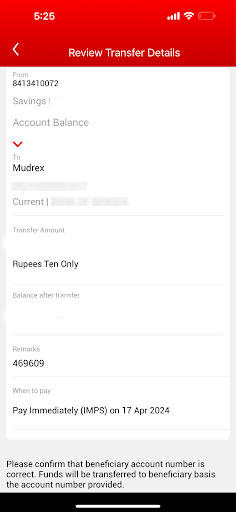
Conclusion
You can use IMPS to add funds to your Mudrex wallet with just a few simple steps. Remember, bank transfers might take up to 10 Mins to reflect. Once the funds are credited, you can begin your cryptocurrency investment journey on Mudrex! For any additional help, don’t hesitate to visit the Mudrex support at help@mudrex.com